Getting Started
GTK is a widget toolkit. Each user interface created by GTK consists of widgets. This is implemented in C using GObject, an object-oriented framework for C. Widgets are organized in a hierarchy. The window widget is the main container. The user interface is then built by adding buttons, drop-down menus, input fields, and other widgets to the window. If you are creating complex user interfaces it is recommended to use GtkBuilder and its GTK-specific markup description language, instead of assembling the interface manually.
GTK is event-driven. The toolkit listens for events such as a click on a button, and passes the event to your application.
Below are some examples to get you started with GTK programming.
Note: We assume that you have GTK, its dependencies and a C compiler installed and ready to use. If you need to build GTK itself first, refer to the Compiling the GTK libraries section in this reference.
Hello World App in C
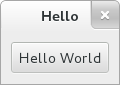
To begin our introduction to GTK, we’ll start with a simple Hello World GTK application.
Create a new file with the following content named hello-world-gtk.c.
#include <gtk/gtk.h>
static void
print_hello (GtkWidget *widget,
gpointer data)
{
g_print ("Hello World\n");
}
static void
activate (GtkApplication *app,
gpointer user_data)
{
GtkWidget *window;
GtkWidget *button;
window = gtk_application_window_new (app);
gtk_window_set_title (GTK_WINDOW (window), "Hello");
gtk_window_set_default_size (GTK_WINDOW (window), 200, 200);
button = gtk_button_new_with_label ("Hello World");
g_signal_connect (button, "clicked", G_CALLBACK (print_hello), NULL);
gtk_window_set_child (GTK_WINDOW (window), button);
gtk_window_present (GTK_WINDOW (window));
}
int
main (int argc,
char **argv)
{
GtkApplication *app;
int status;
app = gtk_application_new ("org.gtk.example", G_APPLICATION_DEFAULT_FLAGS);
g_signal_connect (app, "activate", G_CALLBACK (activate), NULL);
status = g_application_run (G_APPLICATION (app), argc, argv);
g_object_unref (app);
return status;
}
You can compile the program above with GCC using:
gcc $(pkg-config --cflags gtk4) -o hello-world-gtk hello-world-gtk.c $(pkg-config --libs gtk4)
You can then run the program using:
./hello-world-gtk
For more information on how to compile a GTK application, please refer to the Compiling GTK Applications section in the GTK API reference.
Explanation
Initialising the App
In a GTK application, the purpose of the main() function is to create a GtkApplication object and run it. In this example, a GtkApplication instance is created and initialized using gtk_application_new().
When creating a GtkApplication, you need to pick an application identifier (a name) and input to gtk_application_new() as parameter. For this example, org.gtk.example is used but for choosing an identifier for your application see this guide. Lastly, gtk_application_new() takes a GApplicationFlags argument, which control some of the capabilities that your application has, like being able to open files specified on the command line, or parsing command line options.
Next, the activate signal is connected to the activate() function above the main() function. The activate signal will be sent when your application is launched with g_application_run() on the line below. The g_application_run() also takes as arguments the pointers to the command line arguments counter and string array; this allows GTK to parse specific command line arguments that control the behavior of GTK itself. The parsed arguments will be removed from the array, leaving the unrecognized ones for your application to parse.
Within g_application_run, the activate() signal is sent and we then proceed into the activate() function of the application. Inside the activate() function, we want to construct our GTK window so that a window is shown when the application is launched. The call to gtk_application_window_new() will create a new GtkApplicationWindow instance and store it inside the window pointer. The window will have a frame, a title bar, and window controls depending on the platform.
A window title is set using gtk_window_set_title(). This function takes a GtkWindow pointer and a string as input. As our window pointer is a GtkWidget pointer, we need to cast it to GtkWindow. But instead of casting window via the usual C cast operator (GtkWindow *), window should be cast using the GTK_WINDOW() macro. GTK_WINDOW() will perform a run time check if the pointer is an instance of the GtkWindow class, before casting, and emit a warning if the check fails. More information about this convention can be found here.
Finally, the window size is set using gtk_window_set_default_size(), and the window is then shown by GTK via gtk_window_present().
When you exit the window, by for example pressing the X, the g_application_run() in the main loop returns with a number which is saved inside an integer named “status”. Afterwards, the GtkApplication object is freed from memory with g_object_unref(). Finally, the status integer is returned to the operating system, and the GTK application exits.
Adding Button
As seen above, hello-world-gtk.c adds a button to our window, with the label “Hello World”. A new GtkWidget pointer is declared to accomplish this, button, and is initialized by calling gtk_button_new_with_label(), which returns a GtkButton to be stored inside button. Afterwards, button is added to our window. Using g_signal_connect, the button is connected to a function in our app called print_hello() so that, when the button is clicked, GTK will call this function. As the print_hello() function does not use any data as input, NULL is passed to it. print_hello() calls g_print() with the string “Hello World” which will print Hello World in a terminal if the GTK application was started from one.
Next steps
The GTK documentation contains a full example on how to create a complex application, capable of opening files, storing and loading settings, using menus and more complex widgets.